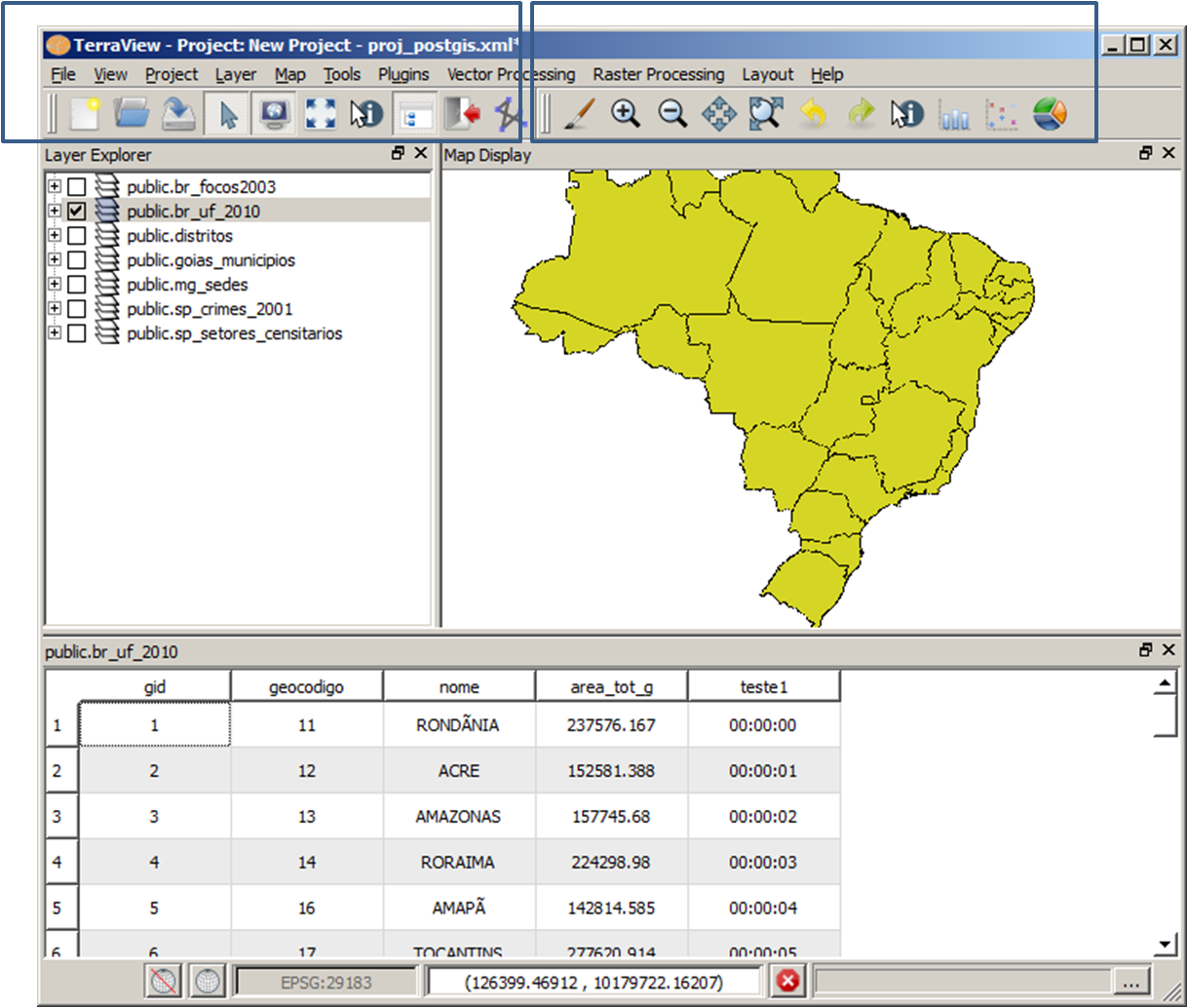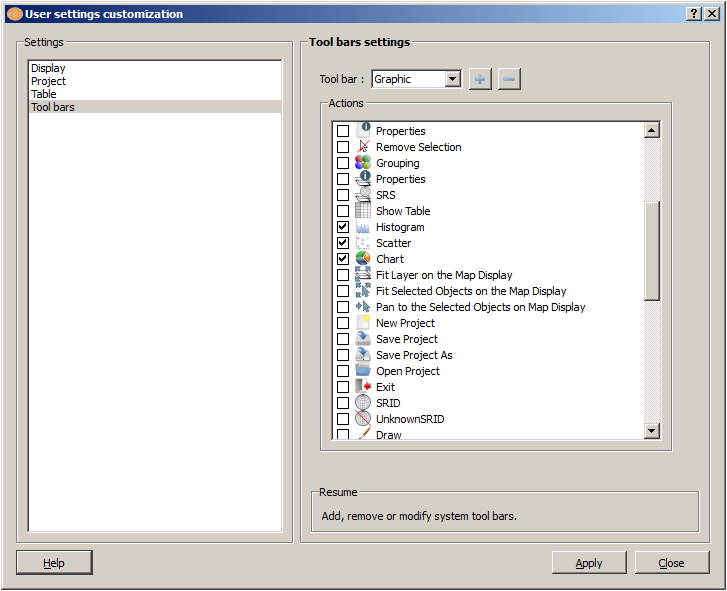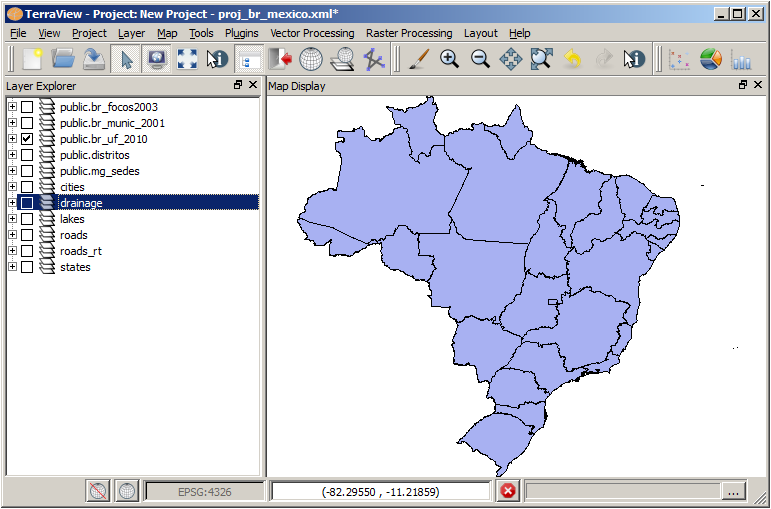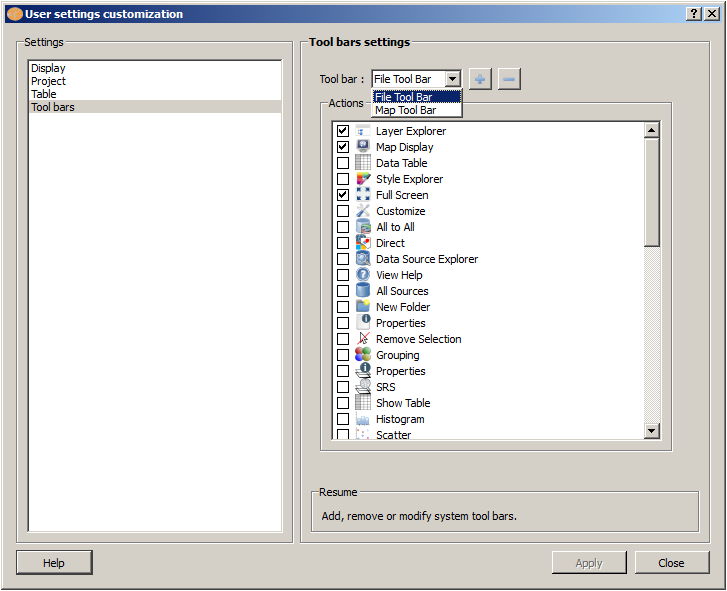
The Tool Bar Configurations Settings is used to change the default configurations of the tool bar. At this example there are two tool bars defined (named File Tool Bar and Map Tool Bar) and the Actions selected for each of them are showed togheter at the main window.
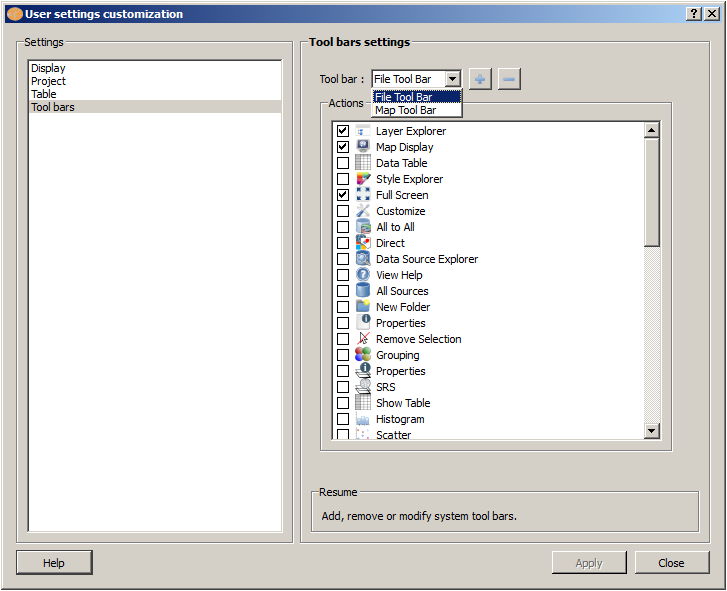
To see the Tool Bar Names click on View or right click over an empty area at the Tool Bar. Observe that the Tool Bar Names do not appear at the main window. It is only a name to be referenced at the User settings Customizing.