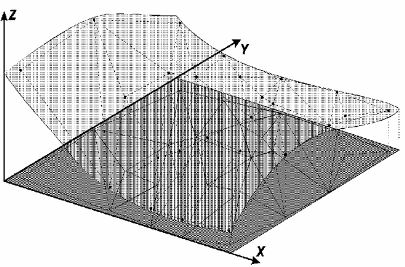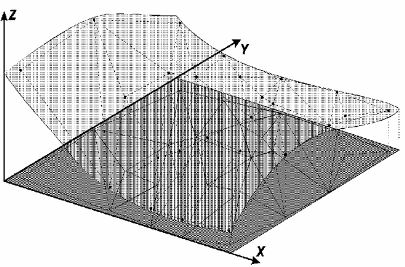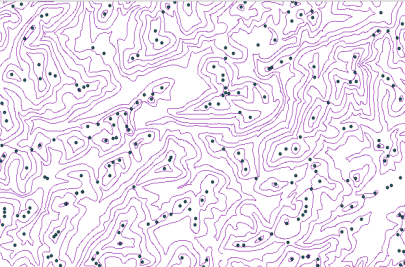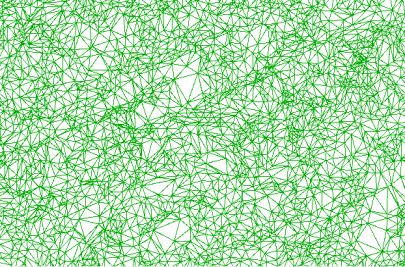Generating
TIN
In
surface modeling through triangle irregular grid, each polygon of a
polyhedron face is a triangle. The triangle vertexes are generally
surface sampled points. This modeling, considering triangle sides,
allows that important morphological information such as discontinuity
represented by linear shapes of tops and valleys are considered
during triangle grade generation, making possible model a terrain
surface keeping surface geomorphic shapes.
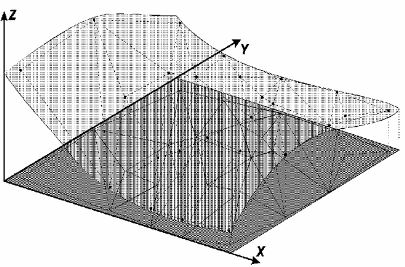
The
redundancy number is drastically reduced if compared to the rectangle
grid, once the grid is thinner in regions of big variations and
more spaced in almost plane regions. Surface discontinuities can be
modeled through characteristics lines and points.
This grid has the advantage to use its own sampled points to model the
surface, with no need of any type of interpolation. The disadvantage
of irregular grid is the procedures to obtain data from triangle
grids tend to be more complex and consequently slower than the
rectangle grid.
Example:
Input Samples and Isolines:
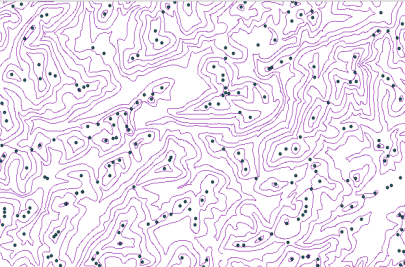
Output TIN:
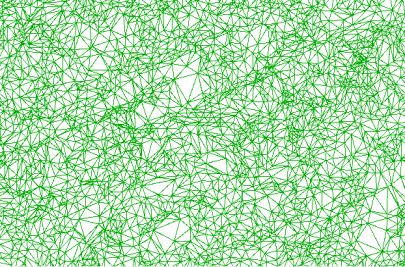
It is
accessible through:
PROCESSING
→ DTM
PROCESSING
→ TIN GENERATION...
1.
Select Input Layer(s)
Use combobox or  to select a isolines
and/or samples layer. If you are not going to use both types of layer
leave one blank, but one type should be selected.
to select a isolines
and/or samples layer. If you are not going to use both types of layer
leave one blank, but one type should be selected.
If the selected layer does
not have 3d information in its geometry, in
the Quota Column
combobox, select the attribute that contains the attribute to be used.
2.
Inform Target
Scale
- Enter the wanted scale and click on the OK button.
It will automatically calculate and suggest values for triangulation
and line simplification. If needed user can adjust those values.
3.
Select the algorithm to generate TIN
4. Inform the
Minimum Edge
Size
- Enter the value in meters of the minimum size will be
considered in the process.
5. Break
Line
- select Yes if interpolator will use break lines. In
this
case, it can be possible with a layer that contains break lines; if
not informed system looks for break lines in the own numeric layer
that contain the samples. If the option is No, the system will not
consider break lines.
6. Line
Simplification: data preprocessing phase values that are
calculated initially from the defined scale of the layer. Parameters
can be:
- Isolines
Tolerance: enter the value in meters.
- Distance
of isolines points: enter the value in meters.
Resolution X / Y :
grid space.
Dimension C / L
: number of lines and columns.
Note that these values are calculated as they are edited, when
entering resolution the size of the grid is calculated and vice versa.
8. Set
Output SRS

to select output layer SRS.
9.
Inform the Output Repository
by clicking on:
9.1.

to select the output
directory
and also inform the new layer name to store the result, or
9.2. 
to select
the Data Source
and Inform
the new
Layer
Name to store the aggregation result.
10. Click OK
to perform the
operation or Cancel to close the interface.