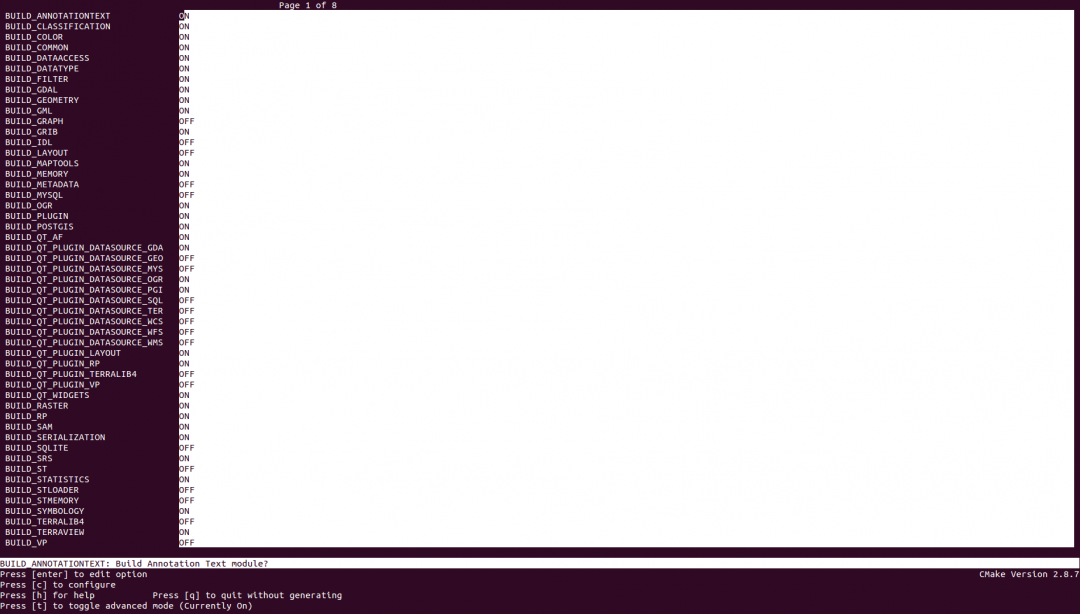This is an old revision of the document!
Warning: Declaration of syntax_plugin_iframe::handle($match, $state, $pos, &$handler) should be compatible with DokuWiki_Syntax_Plugin::handle($match, $state, $pos, Doku_Handler $handler) in /var/www/html/terralib5/wiki/lib/plugins/iframe/syntax.php on line 18
Warning: Declaration of syntax_plugin_iframe::render($mode, &$R, $data) should be compatible with DokuWiki_Syntax_Plugin::render($format, Doku_Renderer $renderer, $data) in /var/www/html/terralib5/wiki/lib/plugins/iframe/syntax.php on line 18
Warning: Declaration of syntax_plugin_externallink::handle($match, $state, $pos, &$handler) should be compatible with DokuWiki_Syntax_Plugin::handle($match, $state, $pos, Doku_Handler $handler) in /var/www/html/terralib5/wiki/lib/plugins/externallink/syntax.php on line 107
Warning: Declaration of syntax_plugin_externallink::render($mode, &$renderer, $data) should be compatible with DokuWiki_Syntax_Plugin::render($format, Doku_Renderer $renderer, $data) in /var/www/html/terralib5/wiki/lib/plugins/externallink/syntax.php on line 107
Table of Contents
TerraLib 5.0.0-alpha - Build and Install
Useful links:
Building Terralib
This section explains how to build the TerraLib from source code in some platforms. The original instructions are in BUILD-INSTRUCTIONS file at the terralib codebase.
1. Build instructions on Linux with g++ (GNU gcc)
1.1. Open a Command Prompt (Shell).
1.2. We will assume that the codebase (all the source tree) is located at: /home/user/terralib/codebase
1.3. Create a folder out of the terralib source tree, for example:
$ cd /home/user/terralib $ mkdir build-linux $ cd build-linux
1.4. For Linux systems you must choose the build configuration:
$ cmake -G "Unix Makefiles" -DCMAKE_BUILD_TYPE:STRING="Release" -DCMAKE_INSTALL_PREFIX:PATH="/usr/local/terralib" ../codebase/build/cmake
Notes:
a) Some Linux flavours with different versions of GNU gcc and Boost will need more parameters such as:
-DCMAKE_PREFIX_PATH:PATH="/usr/local;/opt/include"
-DCMAKE_INCLUDE_PATH:PATH="/usr/local;/opt/include"
-DCMAKE_LIBRARY_PATH:PATH="/usr/local;/opt/lib"
-DCMAKE_PROGRAM_PATH:PATH="/usr/local/bin;/opt/bin"
-DBOOST_ROOT:PATH="/opt/boost"
b) Boost can also be indicated by BOOST_INCLUDEDIR (note: without an '_' separating INCLUDE and DIR):
-DBOOST_INCLUDEDIR:PATH="/usr/local/include"
c) The parameter -lpthread must be informed only if your Boost was not built as a shared library:
-DCMAKE_CXX_FLAGS:STRING="-lpthread"
d) For building with Qt5 you can provide the Qt5_DIR variable as:
-DQt5_DIR:PATH="/usr/local/lib/cmake/Qt5"
e) For generating a debug version set CMAKE_BUILD_TYPE as:
-DCMAKE_BUILD_TYPE:STRING="Debug"
1.5 Building:
$ make -j 4
1.6 Installing:
$ make install
2. Building with CMake GUI
2.1 On Windows:
a) We will assume that the TerraLib source tree (git clone) is located at:
C:\terralib\codebase
b) We will assume that the third party libraries, obtained from
http://www.dpi.inpe.br/terralib5-devel/terralib5-3rdparty-win32-Qt5.zip or http://www.dpi.inpe.br/terralib5-devel/terralib5-3rdparty-win64-Qt5.zip are located at: C:\terralib\3rdparty-win32-qt5 or C:\terralib\3rdparty-win64-qt5
c) Create a folder out of the TerraLib source tree to build the binaries, for example:
C:\terralib\build-win32 or C:\terralib\build-win64
d) Open CMake-GUI in order to generate a build project for Microsoft Visual C++ 2010 (32-bit or 64-bit).
f) Then assure that the following variables are set to the locations defined above:
Where is the source code => C:\terralib\codebase\build\cmake
Where to build the binaries => C:\terralib\build-win32
or
C:\terralib\build-win64
g) Then add an entry called CMAKE_PREFIX_PATH with the libraries location (separated by semicolons):
Microsoft SDK => C:/Program Files (x86)/Microsoft SDKs/Windows/v7.0A TerraLib 5 Third party => C:/terralib/3rdparty-win32-qt5 Qt CMake => C:/Qt/Qt5.3.0/5.3/msvc2010_opengl/lib/cmake/Qt5
Example: Press AddEntry button and inform the name CMAKE_PREFIX_PATH, type PATH and set its value as: CMAKE_PREFIX_PATH => C:/Program Files (x86)/Microsoft SDKs/Windows/v7.0A;C:/terralib/3rdparty-win32-qt5;C:/Qt/Qt5.3.0/5.3/msvc2010_opengl/lib/cmake/Qt5
h) Then press “Configure” and if no problem occurs press “Generate”.
Note: Some projects may be disabled through the following variables:
TERRALIB_BUILD_EXAMPLES_ENABLED => OFF
TERRALIB_BUILD_UNITTEST_ENABLED => OFF
i) Open the generated terralib.sln solution at the folder C:\terralib\build-win32.
Then build the "ALL_BUILD" project to build all terralib projects, including terraview application.
j) To run and debug terraview application, set it as StartUp Project at Microsoft Visual C++ 2010.
k) To run and debug examples and/or unittests make sure the data used are located at the default directory:
TERRALIB_DATA_DIR C:\terralib\build-win32\data
l) Make sure the default directory used to save the reports generated by the unittests exist, otherwise no report will be saved:
TERRALIB_REPORT_DIR C:\terralib\build-win32\report
For more information on TerraLib, please, visit its main web page at: http://www.terralib.org.
CMake command line
Using the CMake command line to build the compilation projects.
If you do not have or do not wish to use the CMake-Gui, it is possible to run CMake via command line. Here is some information on how to do it:
First, a quick warning, by default the building directory will be the same directory you invoked the CMake command from. It is advisable to avoid in-source compilations, so you should manually create a building directory and invoke CMake from it, or invoke the CMake command referring a path to an existing build.
From the command line, invoke the CMake command setting the options as you see fit. This is done with using the syntax: -DVARIABLE:TYPE=VALUE. The table bellow exemplifies some variables that can be set in cmake command line.
| Variable | Effect | Example |
|---|---|---|
| CMAKE_BUILD_TYPE | Sets the build type. Such as Debug or Release | -DCMAKE_BUILD_TYPE=Debug |
| BUILD_TERRALIB4 | Enable/disable [ON/OFF] the TerraLib4 module | -DBUILD_TERRALIB4=OFF |
| QWT_INCLUDE_DIR | Sets the include path of the QWT library | -DQWT_INCLUDE_DIR=<DIRECTORY> |
| QWT_LIBRARY_DEBUG | Sets the path of the QWT library in Debug | -DQWT_LIBRARY_DEBUG=<LIBRARY_FILE_PATH> |
| QWT_LIBRARY_RELEASE | Sets the path of the QWT library in Release | -DQWT_LIBRARY_RELEASE=<LIBRARY_FILE_PATH> |
| TE_DEPENDENCIES_DIR | Used as an easy and convenient way to locate terralib's dependencies | -DTE_DEPENDENCIES_DIR=<unpack_dir>/terralib_3rdparty_win32 |
| LOG4CXX_INCLUDE_DIR | Log4Cxx headers include path | -DLOG4CXX_INCLUDE_DIR=<DIRECTORY> |
| LOG4CXX_LIBRARY_DEBUG | Log4Cxx debug library file path | -DLOG4CXX_LIBRARY_DEBUG=<LIBRARY_FILE_PATH> |
| LOG4CXX_LIBRARY_RELEASE | Log4Cxx release library file path | -DLOG4CXX_LIBRARY_RELEASE=<LIBRARY_FILE_PATH> |
| BOOST_INCLUDEDIR | Boost headers include path | -DBOOST_INCLUDEDIR=<DIRECTORY> |
| GDAL_INCLUDE_GCORE | GDAL headers include path | -DGDAL_INCLUDE_GCORE=<DIRECTORY> |
| GDAL_INCLUDE_ALG | GDAL headers include path | -DGDAL_INCLUDE_ALG=<DIRECTORY> |
| GDAL_INCLUDE_OGR | GDAL headers include path | -DGDAL_INCLUDE_OGR=<DIRECTORY> |
| GDAL_INCLUDE_PORT | GDAL headers include path | -DGDAL_INCLUDE_PORT=<DIRECTORY> |
| GDAL_LIBRARY_DEBUG | GDAL debug library file path | -DGDAL_LIBRARY_DEBUG=<LIBRARY_FILE_PATH> |
| GDAL_LIBRARY_DEBUG | GDAL release library file path | -DGDAL_LIBRARY_DEBUG=<LIBRARY_FILE_PATH> |
| GEOS_INCLUDE_DIR | GEOS headers include path | -DGEOS_INCLUDE_DIR=<DIRECTORY> |
| GEOS_LIBRARY_DEBUG | GEOS debug library file path | -DGEOS_LIBRARY_DEBUG=<LIBRARY_FILE_PATH> |
| GEOS_LIBRARY_RELEASE | GEOS release library file path | -DGEOS_LIBRARY_RELEASE=<LIBRARY_FILE_PATH> |
When using cmake from the command line you should specifiy the generator as follows:
-G <generator-name>
Some commonly used generators are:
| Name | Platform | Example |
|---|---|---|
| Visual Studio 10 | Generates Visual Studio 10 project | -G “Visual Studio 10” |
| Unix Makefiles | Generates standard UNIX makefiles | -G “Unix Makefiles” |
| Apple XCode | Generates XCode project | -G Xcode |
A few examples of how to call CMake to build terralib:
- Specifying Visual Studio 10 as the generator, using source code located at C:\Dev\Terralib\build and setting the option to generate a NSIS installer as true:
cmake -G 'Visual Studio 10' C:\Dev\Terralib\build -DTE_DEPENDENCIES_DIR=C:/Libs/terralib_3rdparty_win32 -DCPACK_BINARY_NSIS=True
- Calling from a building dir while pointing to the source (main CmakeLists location), specifying Unix Makefiles as a generator, compiling in Release and adjusting the QWT references to the path of a locally compiled version:
cmake -G 'Unix Makefiles' /home/<user>/terralib5/build -DCMAKE_BUILD_TYPE=Release -DQWT_INCLUDE_DIR=/usr/local/qwt-6.1.0/ include -DQWT_LIBRARY_RELEASE=/usr/local/qwt-6.1.0/lib/libqwt.so.6.1.0
Notes for Linux build
If using non-Standard third party library locations with cmake the following environmental variables must be configured before running cmake:
| Variable | Effect | Example |
|---|---|---|
| LD_LIBRARY_PATH | A colon-separated set of directories where third party libraries should be searched for first, before the standard set of directories | LD_LIBRARY_PATH=/home/user/mylibraries |
CCmake
Using the curses based Interface (ccmake) to build the compilation projects.
On some Unix platforms, you can install a curses based cmake gui that is a terminal based text application and can be used as well. The commands are basically the same as before, but instead of using “cmake” use “ccmake” instead.
Example: ccmake /home/<username>/source/terralib5/build (Executed from the <building_dir>)
Once executed, the user can manually adjust the variables and customize the compilation. Once the options have been adjusted type c to configure the project and then type g to generate the build files and exit ccmake.